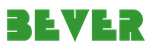The system allows users to create a group of files (KB Groups) and ask questions about their content by using ChatGPT. Users can also save question-and-answer pairs in the knowledge base (as an FAQ) for future quick access. Managers can also create agents (users) in the system and associate them with the KB Groups, so each agent will work only with the file groups associated with them.
| Term | Description |
|---|---|
| KB Group | KB Group is used to associate users with the group of files. Different agents can support different customers, therefore, they need the knowledge database only for their specific files. By KB Group we can allow each agent to see only its relevant FAQs. |
Below is a detailed description of how to work with the system.
From the left-side sitemap click on the "Users" and click on the "New User" button to create a new user. Specify first name, last name, credentials (for login in the system), and user role (manager or agent).
Below is the table that shows the difference between agent and manager roles.
| Records | Create | Read | Update | Delete |
|---|---|---|---|---|
| Users | Yes | Yes | Yes | Yes |
| KB Groups | Yes | Yes | Yes | Yes |
| Records | Create | Read | Update | Delete |
|---|---|---|---|---|
| Users | No | No | No | No |
| KB Groups | No | Only KB Groups associated with the current agent. | Only KB associated with the current agent. Can perform only the following actions from the KB Group form. - See the list of other associated users, without permission to modify it. - Add or remove files under a KB Group. - Train a KB Group with the context of files. - Add, edit, or delete related FAQ data. |
No |
From the left-side sitemap click on the "KB Groups" and click on the "New KB Group" button to create a new group.
Specify the name of a KB Group. From the left-bottom table associate files with the KB Group. From the top-right table associate agents with the KB Group (managers will not appear in the popup, because they have access to all KB Groups).
From the left-side sitemap click on "KB Data" and select a KB Group from the dropdown (agents will see only KB Groups associated with them).
Ask questions in the chat regarding the content of the files from the selected KB Group. After the bot replies to the question, the user can click on the plus icon next to the question to save the question-and-answer pair in the KB System as an FAQ.
From the left-side sitemap click on the "KB Groups" and open an existing KB Group record. From the bottom-right screen agents and managers can edit FAQs.